Buying a travel eSIM when travelling abroad is a good way to save you from unexpected roaming fee for data. Most travel eSIM are cellular data esim without number and is pre-paid for one-time use. It is advised to install the eSIM under wi-fi connection and activate when you arrived in your destination.
In this post, we may talk about the most possible reason and ways to fix this error.
This code is no longer valid Error
"eSIM Cannot Be Added - This code is no longer valid" Error is one of the most frequently met troubleshot when adding a new travel eSIM. For iOS 15 or below version of iPhone. The error page may display a slightly different message like "Cellular Plan Cannot Be Added".

Why This Troubleshooting Message Shows
1. The eSIM code is used and installed before
"This code is no longer valid" error message usually means that the QR code you are scanning to add/install an eSIM to your phone has already been scanned and installed before.
eSIM QR code normally contains the activation information to add a eSIM to your phone. Please acknowledge that for most eSIM QR code can be used once. Even if you have stopped the eSIM activation / installation process when adding, it is likely that the QR code is used and no longer valid for second time scanning. This is designed for security protection, preventing unauthorized application of your eSIM profile.
If you have installed the eSIM before and deleted it, you may also have this error message when trying to use the same QR code to re-install. So we kindly recommend you not to delete the eSIM unless you are sure that you no-longer need it.
2. Poor Connection during installation
A stable internet connection may needed during adding a eSIM and activating it. The installation process might fail if your connection is weak or keeps dropping. Sometimes using VPN connection may lead to this error too.
3. QR Code Expired
Most eSIMs may have a valid time for scanning. This may occurs when you purchase a eSIM long time before your trip.
4. Less possible: problem with scanning

Sometimes, the qr code is not clear. Or the camera of your phone has problem. Or you are trying to scan a QR code in a dimly lit environment. This error message may show showhow. The probability of this situation occurring is low.
5. Wrong message entered when using manually installation
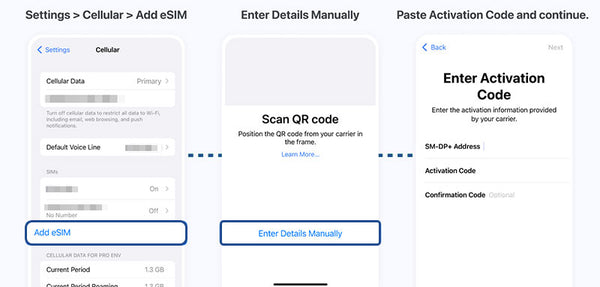
You can use the "SM-DP+ Address " and "Activation Code" that comes along with the QR code to manually installed the eSIM when cannot use the camera to scan the QR code. Sometimes when filling the information into their respective fields with wrong message may lead to this error.
How To Fix
Mostly when this error message when you are using a travel eSIM, you may have already added the eSIM to your phone and not activated yet.
In this case, you may follow the following steps to check and fix.
1. Check to see if the eSIM has already been added.
For iPhone users, go to Settings > Cellular >> SIMs

Just check if there is any new eSIM added to your phone other than your previous eSIMs. In the case of this device, the "secondary" will be the eSIM you just loaded.
2. Enter this eSIM & Turn On This Line

① You can modify the label of this line, in this case, you can modify the "secondary" to "microesim" or any other label you like.
② Turn on this line for the eSIM
③ You may need to enable roaming. Most of the travel eSIM listed on MicroEsim require roaming, some eSIM with local IP doesn't require roaming and this will be listed in the detail product page. Then restart your phone or switch on/off airplane mode to reconnect to the local network.
3. Check eSIM ICCID to Confirm the eSIM is installed successfully

Go to 'Settings' > 'General' > 'About'. Scroll down the screen, you'll find the ICCID listed. In this case, find the Secondary, it shows IMEI2 as it is the 2nd sim line activated in the phone. And the ICCID is the Integrated Circuit Card Identification number for this line.
Click to view this post to know more about what is ICCID
For other cases listed above, you may try these:
1. If the eSIM is not listed in the SIM section, try restart your phone then scan again.
2. Install the eSIM in a location with a stable Internet connection. Turn off VPN if you are using one.
3. Delete the old eSIM. If you find eSIMs that you nonloger use in ths SIMs list, deletete them. This helps and make it easier to add new ones.
4. Try install the eSIM manually with correct "SM-DP+ Address " and "Activation Code" if scanning the QR code for your eSIM doesn't work.
5. Contact MicroEsim if you cannot fix the problem, we will help to provide proper solution.
Conclusions
MicroEsim is working with best local telecom operators to provide stable and efficient travel eSIM data for you when you are travelling abroad. Please don't worry if you encounter the error message "eSIM Cannot Be Added - This code is no longer valid".
Tech issues can be tricky. The support team might need some time to figure out what's going on. By using MicroEsim's travel eSIM, we guarantee a successful installation as long as your phone is eSIM compatible and carrier unlocked. Feel free to contact if you need any help.









1 thought on “How To Fix "This Code is No Longer Valid" Error”
YASUSHI
2025年12月7日に、「ベトナム eSIM ベトテル Viettel – ローカル番号 + データ + SMS」を購入し、インストールしたのですがベトナム到着日が12月24日です。このesimはアクティベートの有効期限切れで無効になってしまうのでしょうか?