After selecting the right eSIM product and figuring out how eSIM works, you finally start your overseas travel plans. However, upon reaching your destination, you despairingly discover that there is no network, and the eSIM is not responding. This can be incredibly frustrating!
Don't worry, this article will provide a professional guide to help you fix eSIM transfer not working issues, whether you are using an iPhone or an Android phone. Keep reading to ensure you fully enjoy your trip!
Common Reasons that Cause the eSIM to Fail to Activate
If you're trying to install an eSIM on an iPhone or iPad, you might come across an error message that says, "Unable to Activate eSIM. You can try again, or contact your carrier for assistance." There are several common reasons why your eSIM might not be working properly:
- Device Incompatibility: Not all devices support eSIM. Make sure your device, such as your iPhone or Samsung phone, is compatible with eSIM technology. Check the manufacturer's website for a list of supported models.
- Carrier Lock: If your device is locked to a specific carrier, you might not be able to activate an eSIM from another carrier. Ensure your device is unlocked before trying to activate a new eSIM.
- Improper Activation: Sometimes, the eSIM activation process might not be completed correctly. This can happen if you don't follow the instructions provided by your carrier. For instance, if you incorrectly scan the QR code, it can lead to activation failure.
If you've ruled out these issues and your eSIM still isn't working, don't worry. The following sections provide detailed solutions to help you fix the problem. Make sure you have a good signal and follow these steps to get your eSIM up and running. Also, you may refer to this guide to fix the "This Code is No Longer Valid" error if you come across this prompt after eSIM installation.

Solution 1: Turn on/off Airplane Mode
Sometimes, the reason your eSIM is not working is due to an unstable internet connection that prevents you from downloading and installing your eSIM. One quick and simple fix is to turn on and then off Airplane Mode. This action can reset your network connections and might help resolve the issue. Here's how you can do it:
Step 1: Go to your device's Settings app, look for Airplane Mode, and toggle the switch to turn it on. This will disable all wireless connections.
Step 2: Leave Airplane Mode on for about 10-15 seconds. This gives your device enough time to reset its network connections.
Step 3: Toggle the switch again to turn off Airplane Mode. This will re-enable all wireless connections, including your internet and cellular data.
After performing these steps, try to activate your eSIM again. This simple method often helps in resolving issues related to an unstable internet connection, enabling your eSIM to be downloaded and installed properly. If your eSIM still not working on your iPhone or any other devices, proceed to the next solution for further troubleshooting.
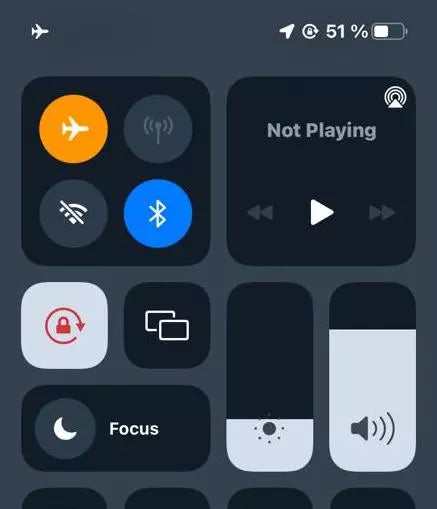
Solution 2: Ensure Proper eSIM Activation
Sometimes, eSIM cards may not work properly on iPhone or Android devices because you did not use them correctly or did not activate them in the right way. For instance, you might not have scanned the QR code provided by the eSIM provider correctly, resulting in your device showing an invalid eSIM profile or not finding the eSIM option. In such cases, it is recommended to carefully read the following two guides to ensure you are using the eSIM correctly on your phone.
What's more, it's likely that you forget to enable data roaming on your iPhone or Android, which results in eSIM activation failure. If you're not using an eSIM card that is supported by the local carrier, you'll have to turn on the data roaming.
- Use eSIM Cards on iPhone: Everything You Need to Know
- How to Use an eSIM Card on Android Phones [Full Tutorial]
Solution 3: Restart Your Device
Restarting your device can solve many technical issues, including problems with eSIM activation. This is because a restart clears temporary caches, resets network connections, and reloads system processes.
Sometimes, apps or settings on your device may conflict with the eSIM activation process. Restarting your device closes all running apps and services, avoiding these conflicts. Additionally, certain system updates or configuration changes may require a restart to fully take effect. By restarting your device, you ensure that all updates and changes are correctly applied, which can help resolve eSIM activation problems.
Here's how you can restart your device:
For iPhone X or later:
Step 1: Press and hold the Side button and either volume button until the power off slider appears.
Step 2: Drag the slider and wait 30 seconds for your device to turn off.
Step 3: After the device turns off, press and hold the Side button again until the Apple logo appears.
For Android devices:
Step 1: Press and hold the Power button on your device until a menu appears on the screen.
Step 2: In the menu that appears, tap on Restart or Reboot. If your device doesn't have a restart option, tap on Power off instead.
Step 3: Once the device is off, turn it back on by pressing and holding the Power button until the screen lights up.
Solution 4: Reinstall eSIM Profile
If the previous methods haven't worked, you might need to delete the existing eSIM profile and reinstall a new one.
Follow these steps to safely reinstall an eSIM profile from your iOS device:
Step 1: On your iPhone, tap on the Settings app to open it.
Step 2: Scroll down and find either Cellular or Mobile Data, then tap on it.
Step 3: Locate the eSIM plan you wish to remove and tap on it.
Step 4: Scroll down to the bottom and tap on Remove Cellular Plan or Delete Mobile Plan. Confirm the removal when prompted.
Step 5: Head to Settings again, and scroll down to find Cellular or Mobile Data to re-add your eSIM.

Solution 5: Update Carrier Settings
Network provider settings updates allow your carrier to update the network and related settings to improve mobile network connectivity and performance. These updates can also add support for new features, such as 5G or Wi-Fi Calling. Here's how to manually update the carrier settings.
For iPhone:
Step 1: Make sure your iPhone is connected to a Wi-Fi or cellular network.
Step 2: Open the Settings app on your iPhone. Tap on General, then tap on About.
Step 3: Scroll down to Carrier. If a new update is available, you'll see an option to update. Otherwise, you'll see the current carrier settings or version number. Tapping on the version number can provide more details about the carrier.

For Android:
Step 1: Go to the Settings app on your Android device.
Step 2: Tap on More, then select Mobile Networks.
Step 3: Tap on Carrier Settings, then select Update Profile. This will update your device with the latest carrier settings if they are available.

Solution 6: Check Network Settings
If you're still having trouble with your eSIM, another step you can try is resetting your network settings. This can clear out any corrupted data or settings that might be interfering with your eSIM, helping resolve issues like eSIM transfer not working. However, be aware that this will erase all your saved Wi-Fi passwords and cellular preferences, so make sure you have them backed up before proceeding.
For iPhone:
- Open the Settings app.
- Tap on General.
- Select Reset.
- Tap on Reset Network Settings.
For Android:
- Open the Settings app.
- Go to System.
- Tap on General Management.
- Select Reset Wi-Fi, Mobile & Bluetooth settings.
Solution 7: Contact Your Carrier
If you've tried all the previous solutions and your eSIM is still not working, the next step is to contact your carrier. Sometimes the issue might be related to your carrier's network or account settings, and only they can provide the necessary support or corrections.
Your carrier has access to specific details and tools that can help resolve issues related to the eSIM not working. They can check your account settings, update your eSIM profile remotely, or provide insights if there's a problem with their network.
Information to Prepare Before Contacting Your Carrier
- Device Model: Know the exact model of your device (e.g., iPhone 13, Samsung Galaxy S21).
- eSIM ICCID: Check the eSIM ICCID on your device. This number is essential for troubleshooting and is usually found in Settings under Cellular or Mobile Data.
- Error Messages: Take note of any error messages or codes you've received during the activation process.
- Current Network Status: Be prepared to describe your current network status, including whether you have connectivity issues with Wi-Fi or cellular data.
If you are using a MicroEsim product and need assistance, you can contact the MicroEsim Support Team directly through their official website. They offer dedicated support for their products and can help resolve any issues you might be facing with your eSIM.
Bonus: Use Reliable eSIM to Avoid Potential Issues
Dealing with eSIM issues can be frustrating, especially if you're constantly troubleshooting problems. To avoid many common issues, consider using a reliable eSIM provider that offers a hassle-free experience. A dependable eSIM brand can save you time and trouble by providing a smooth setup and excellent service.
Opting for a high-quality eSIM provider like MicroEsim helps you avoid many potential problems. Here are some key benefits.
- No eKYC Required: With MicroEsim, you don't have to go through complicated identity verification processes. This simplifies your purchase and setup.
- Wide Device Compatibility: MicroEsim supports a broad range of devices, ensuring you can use it with your smartphone, tablet, or other compatible gadgets.
- Personalized Customer Support: The support team sends your eSIM QR codes directly via email, making it easy to set up your eSIMs without delays.
- Reliable Performance: Enjoy stable signals and fast 5G internet access. Even if you exhaust your high-speed data, you'll still have internet access at a reduced speed, so you're never left completely offline.

The Bottom Line
Solving eSIM issues that are not working can be straightforward with the right steps, from resetting your network settings to contacting your carrier. However, to have a hassle-free experience, consider trying MicroEsim. With no eKYC, wide device compatibility, and excellent customer support, MicroEsim ensures your eSIM works seamlessly. Ready for a smooth connection? Explore MicroEsim today!








