Summer is here, and vacation begins. People are preparing everything needed for their international trips, like purchasing eSIMs. They activate a cellular plan from the carrier with no need for a physical SIM, which helps people avoid the hassle of switching to a physical SIM card after a long-awaited delivery.
However, when people try activating the newly bought eSIM for international travel, they face issues. They cannot activate the eSIM QR code on iPhone, encounter a failure activation message, or face other eSIM activation errors. It's incredibly frustrating. Are you one of them facing the same problems? Don't worry! This article will explore the reasons and solutions and recommend a more stable and easier-to-use eSIM card to help you avoid similar problems.
Common Issues with eSIM QR Code Activation on iPhone
Before heading to the solutions, it is essential to understand what causes problems, like eSIM not working issues on iPhone, eSIM stuck on activating on iPhone 15/14/13, etc. There are 3 main causes.
- Network Issues: Any poor internet connections will greatly hinder eSIM activation, no matter if you are using a WIFI or cellular network. So, before activation, make sure you have a strong and stable network connection without issues.
- Compatibility Issues: Not all iPhone models are compatible with eSIMs. Starting with the iPhone XS, iPhone XS Max, and iPhone XR, Apple introduced the eSIM feature. Since then, all iPhone models released, including the iPhone 11, iPhone 12, iPhone 13, iPhone 14, and iPhone 15 series, support eSIMs. But, even so, compatibility still depends on your location and carrier.
- Carrier Issues: There are restrictions from carriers that may prevent you from activating eSIM. These include limitations to the number of eSIMs you can activate, restrictions to the country and region, using a carrier-locked phone, or account-specific issues such as unpaid bills or account suspensions.

Knowing these common reasons can better solve your problems. Now, let's have a look at fixes on how to address these problems. You can take action according to the specific reasons. But before proceeding, make sure you have a good network and strong signal in your area.
Fix 1. Check QR Code Availability
The first thing to do is to ensure that the QR code is valid. If you encounter error messages like "eSIM Cannot Be Added - This code is no longer valid", it indicates the eSIM QR code is scanned (by you or anyone else). For eSIM card on iPhone, the QR code error message from version 15 or below may also display like "Cellular Plan Cannot Be Added". Every eSIM QR code is only for one-time use. If it has been used, it will not work again. So, if you face the eSIM card no longer valid error, contact your eSIM provider to ask for a new QR code.

Fix 2. Check Carrier Compatibility
Ensure that both your iPhone and carrier support eSIM. Carriers worldwide support eSIM plans in over 190 counties and regions. However, some places are not available. eSIM on iPhone is not offered in mainland China, Hong Kong, and Macao. Now, learn how to check compatibility by following these steps.
Tip:
If you are using a MicroEsim, you can easily check device compatibility from the official eSIM Compatible Devices page.
To check if your iPhone is compatible with eSIM:
1. Go to Settings on your iPhone.
2. Enter the Cellular page.
3. If you see the option "Add Cellular Plan", your device supports eSIM. If you see none, consider using a compatible iPhone.
Then, to check if your carrier is compatible with eSIM in your country or region:
1. Go to Apple Support to check the "wireless carriers and worldwide service providers that offer eSIM service" list, which demonstrates different carriers that support eSIM in different regions with different eSIM activation methods.
2, If your carrier does not support eSIM in the country or region you want to visit, you may need to change to another one.

Fix 3. Check Carrier SIM Limitation
Another important thing to note is that you may use a carrier-locked iPhone, which requires you to use eSIM from a specific carrier. If you do, you may encounter an error message like "Your device can only use cell plans from a different carrier". Only an unlocked iPhone allows you to use eSIMs from any carrier. Here is how to check if your iPhone is carrier-locked.
1. Go to the Settings app.
2. Tap on General.
3. Scroll down and tap About.
4. If it says No SIM restrictions, your iPhone is unlocked and can use eSIM from any carrier. If it shows a carrier name, your iPhone is locked to that carrier. In this case, you will need to contact that carrier to unlock your phone. This process can vary by carrier and may involve certain requirements or fees.

Fix 4. Update iOS to the Latest Version
Apple frequently releases updates that sometimes contain bug fixes, security patches, and feature enhancements, which may resolve issues related to eSIM activation problems. Here are the steps to update your iOS.
1. Go to the Settings app on your iPhone.
2. Go to General, then go About.
3. Select Software Update to check for available updates.
4. If an update is available, tap Download and Install. Make sure your iPhone is connected to Wi-Fi and has sufficient battery life or is connected to a charger.

Fix 5. Update Carrier Settings
Unmatched carrier settings can also be a cause that you cannot use eSIM. So, make sure your carrier settings are updated so that your iPhone has the latest network-related configurations from your carrier, which can improve cellular network connectivity and performance. Here's how to update your carrier settings.
1. Open Settings.
2. Go to General.
3. Tap About.
4. You'll see a prompt to update your carrier settings. Follow the on-screen instructions to complete the update. If not, it means your carrier settings are the newest.
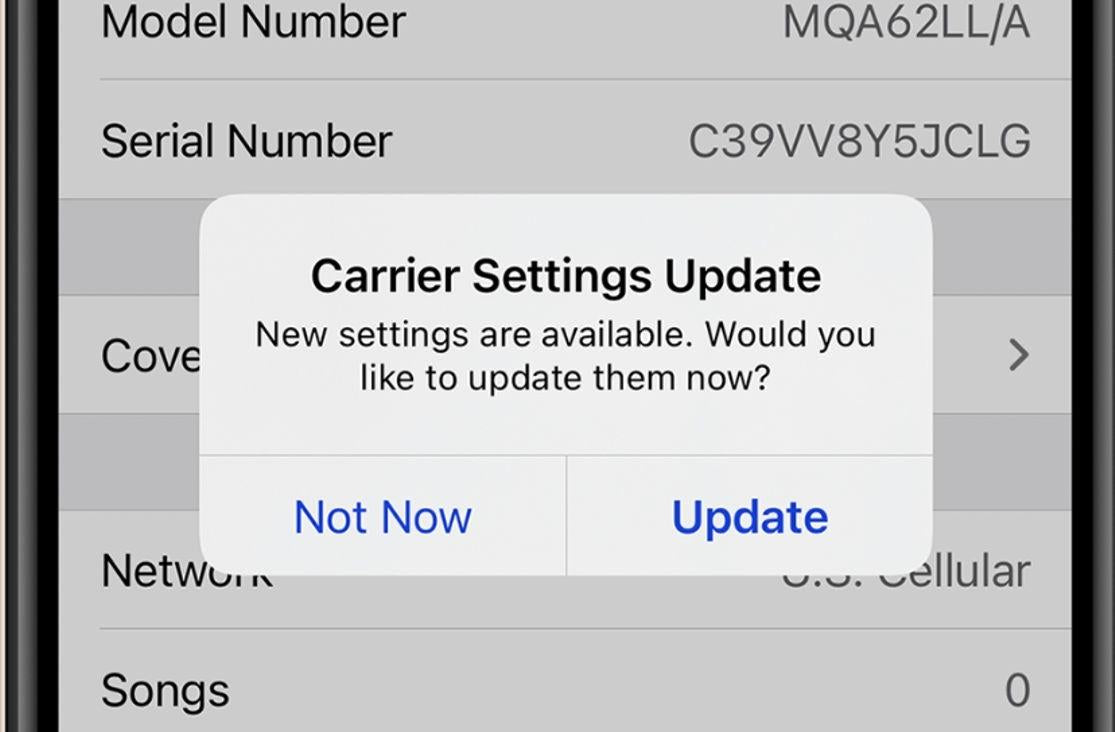
Fix 6. Restart Your iPhone
If the above methods are not helpful, try to restart your iPhone because it works to reset network settings and clear any temporary glitches that may be the potential cause.
Restart your iPhone by pressing and holding the power button until the "slide to power off" slider appears. Slide to power off your device, then press and hold the power button again until the Apple logo appears. Restarting your iPhone can often resolve many minor issues and may help with eSIM activation. If the problem persists, proceed to the last solution.
Fix 7. Contact eSIM Provider for Help
If none of the above methods are helpful, the last solution is to seek help from your eSIM Card provider. Contact them in time so that you can identify your problem and provide you with specific instructions to ensure your traveling plan. You can either go directly to the official website and look for sections like "Help Center," or visit the offline store for consultation.
Tip: Choose MicroEsim to Avoid QR Code Activation Errors
Considering the challenges associated with eSIM activation, choosing a reliable and user-friendly eSIM brand with good service can reduce the problems that you may encounter and prevent unnecessary complications.
MicroEsim meets all of the criteria for you and has several advantages. It does not require eKYC (Electronic Know Your Customer). Because it only provides personalized high-speed data without a phone number, hence no authentication is required, saving tedious processes. Also, MicroEsim eSIM will not impact your original SIM card. You can make your phone dual-SIM dual-standby.
Compatible with multiple devices, you can use eSIM on phones, tablets, and smartwatches (but can only be enabled on one device at a time). What's more, it has a dedicated customer support. You can receive your eSIM QR code in 12 seconds after purchasing via customer email and activate it in no more than 1 minute. Overall, MicroEsim ensures a hassle-free experience when setting up your eSIM. For more detailed setting up information and its operation process, visit MicroEsim's official website for a comprehensive guide.
Note:
If you encounter difficulties while using MicroEsim, you can also visit MicroEsim Contact Us for assistance with your eSIM needs on your iPhone.

Summary
In conclusion, opting for the easy-to-use and reliable eSIM can be important for your international traveling. MicroEsim is an excellent option. With features like simplified activation processes, broad device compatibility, and responsive customer support, you will have a smooth and efficient eSIM experience. Visit the MicroEsim eSIM now to select your destination and get started with your MicroEsim eSIM.








